How to Install/Configure a new GDM Theme/Login Window
The default login window (the screen where you type in username and password) in Ubuntu has always been rather plain, simple, but still aesthetically pleasing. However, if you are not one of those uptime-obsessed users, it can get rather boring logging into the same brown window everyday, and then having the same brown background with the coffee-stain resembing a ram. If you head over to www.gnome-look.org, you will find that there are dozens of pages with a variety of what are called 'GDM Themes' (short for GNOME Display Manager), which are just customized login windows. When I myself was first interested in installing my own theme I found the lack of instructions to be a bit distressing, and that I sometimes encountered errors when just moving the archived themes into the appropriate folder. Not to worry, its pretty simple to do graphically, and I'll show you how.
So, after wasting about an hour or so perusing and downloading the themes you want onto the desktop, go ahead and open up the Login Window manager (System > Administration > Login Window).
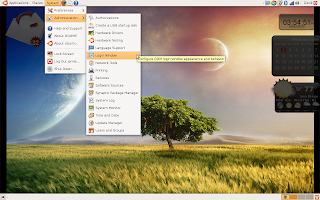
From there, select the 'Login' tab. From here you can click 'Add' to add the downloaded theme, after which you can delete the original file from your desktop. You can also just drag the file into the Login Window Manager and it should prompt you to install. I personally like a little surprise and variety in life, so I've chosen to download several themes, install all of them, and select the 'Random from selected' option from the dropdown 'Theme' menu. From here, you can also create a custom 'Welcome' message, although most themes have thier own already. You can also peruse the other tabs for options such as a timed login and adding additional users.
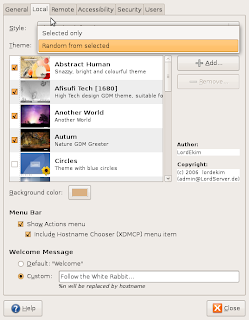
When you are finished, click Close, delete the now unnecessary files from your desktop, and the next time you login, one of the selected themes should appear. Please note that it is possible to install the themes by dropping the archived file directly into the .theme folder, but I have found that this can cause an error with some themes, and you need to open the GUI anyway to enable the random selection.
No comments:
Post a Comment